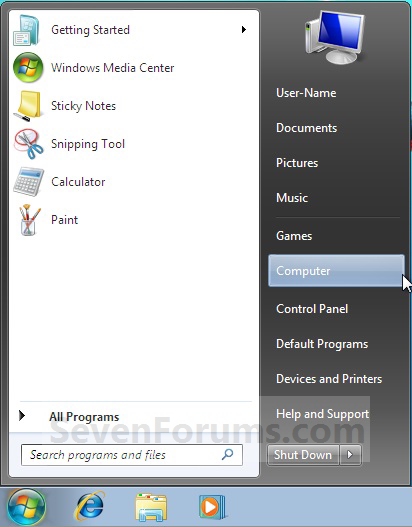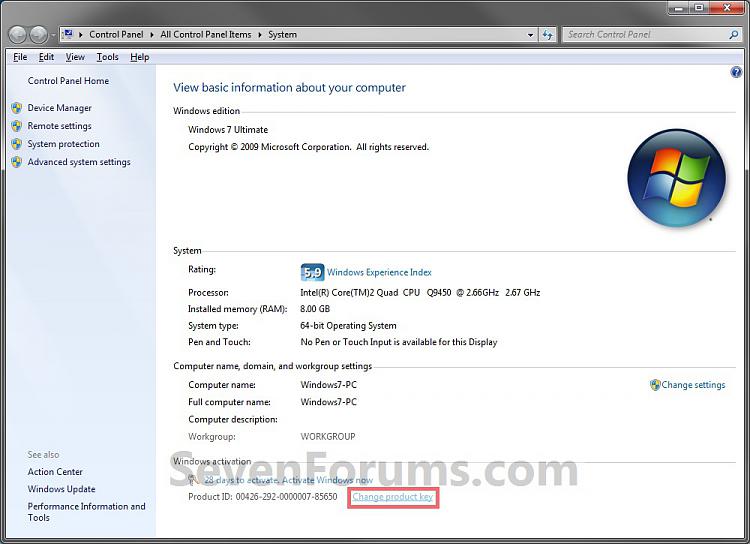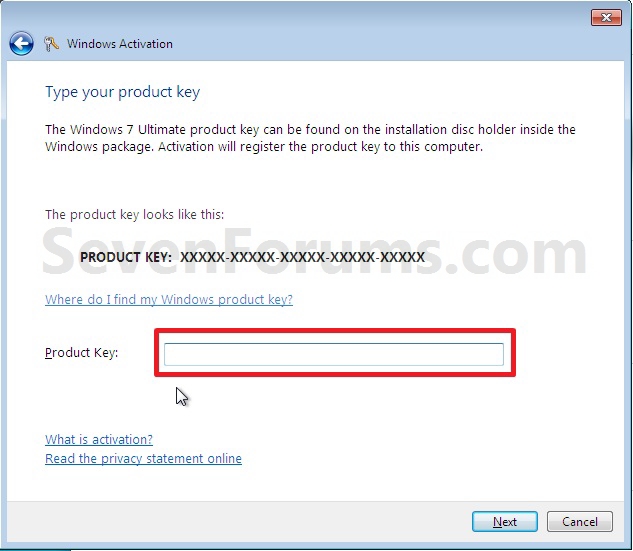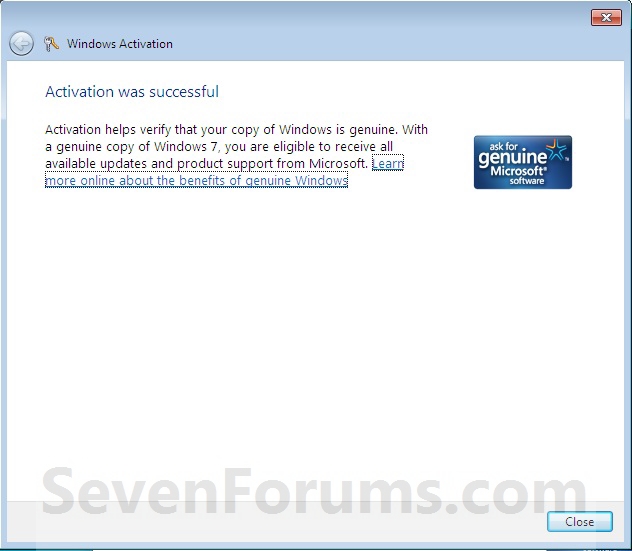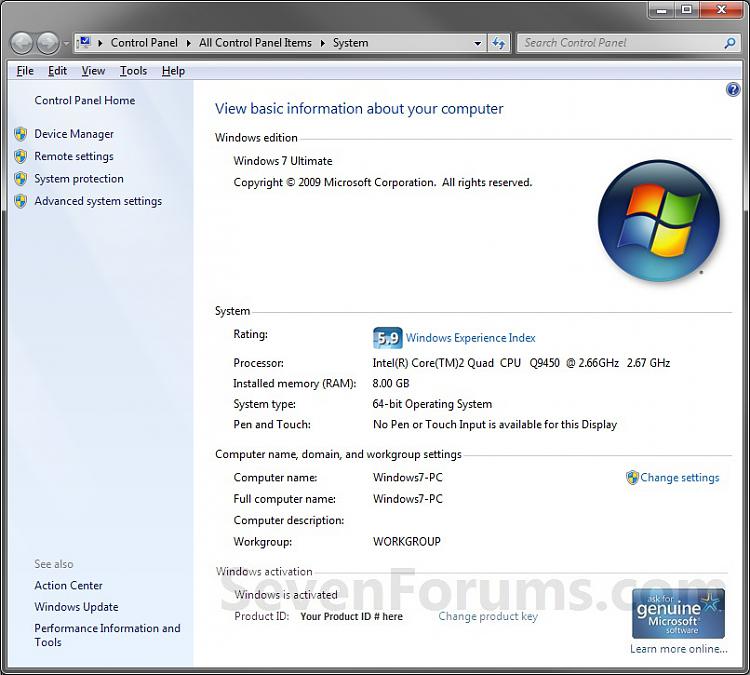A) Go to step 3.OR
2. Open the Start Menu, and right click on the Computer button and click on Properties. (See screenshot below)
3. Under the Windows activation section at the bottom, click on the Change product key link. (See screenshot below)
4. Type in your new valid Windows 7 product key number that you want to change it to, and click on the Next button. (See screenshot below)
5. If activation was successful, then click on the Close button. (See screenshot below)
If the product key is found to be non-genuine, or
not valid, it's likely that the product key is either being used on
another computer or is counterfeit. For more information about
genuine Windows, go to the
genuine Windows website.
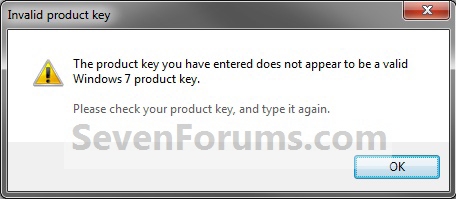
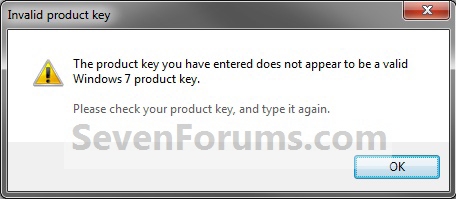
6. Windows 7 is now activated and genuine with the new product key number. (See screenshot below)