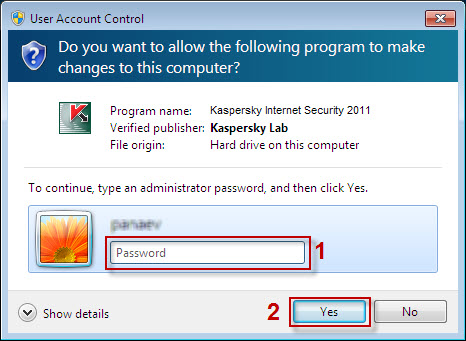Steps to install Kaspersky Internet Security 2012, complete protection & also include Kaspersky Anti-Virus modules in it
|
|
Install Kaspersky Internet Security
If you already have Kaspersky Internet Security 2012 installed and need to activate, please read our Kaspersky 2012 Activation page. Before you begin: If this is your first version of Kaspersky on this computer, please make sure you have removed your previous security software in the Control Panel prior to installing Kaspersky. Need help removing the previous program, check the list of competitor removal tools. If you are installing using the Kaspersky Internet Security 2012 CD, please skip to Step 2. If you have purchased online, follow Step 1 to download your software. Step 1 - Save the Installation File: Click the download link provided in your order email to begin. If the link has expired, you can download from the Kaspersky Internet Security Product Updates page. Scroll down and find Kaspersky Internet Security 2012 product. You will be asked to Run, Save or Cancel the download. Click Save. 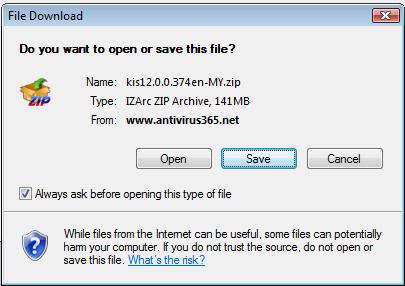 The web browser will ask you where to save the file. Use the drop-down menu to select your Desktop, then click Save. This will look different if you are using Windows XP or another web browser other than Internet Explorer. 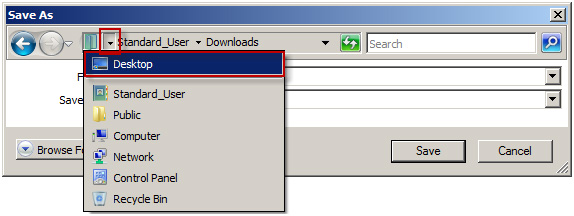 The download process will begin, and depending on the speed of your Internet connection can take a few minutes to up to an hour. When the download completes, click Close. Close all open windows except this web page, then locate the file on your Desktop. If you have Windows XP, double-click the file to begin the installation process. If you have Windows Vista/7, right-click on the file and choose Run as administrator. If prompted, click Continue. |
|
Step 2 - Install Process:
You will briefly see the install process copy the installation files to your computer. The install process will check if there is a newer version online and prompt you to download it if needed. The Setup Wizard will open. Click Next to begin Installation. 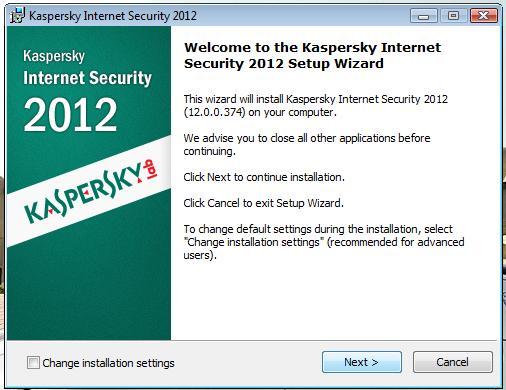 Read the End User License Agreement and click I agree. Read the Kaspersky Security Network Data Collection Statement. This allows us to detect and collect new viruses based on their behavior as well as non-personal data about how you use our software. The Kaspersky Security Network does not collect or process any personal information. Click Install. 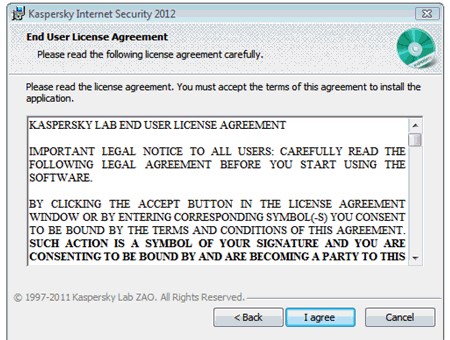
Click Finish to begin using Kaspersky Internet Security 2012. 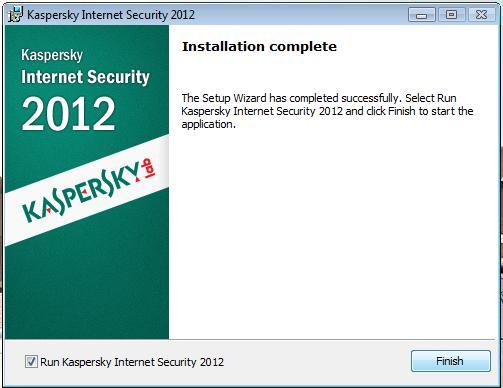 Step 3 - Activation process after installation:  Before you activate the product, make sure the system date is set correctly on your PC! Before you activate the product, make sure the system date is set correctly on your PC! The Activation Wizard window will pop up, please enter the Activation Code (e.g. xxxxx-xxxxx-xxxxx-xxxxx) into the activation field. An activation code should be entered from the keyboard in Latin ONLY without any hyphens. The application calculates the number of entered symbols and automatically adds a hyphen where necessary.  After entered, click the Next button. The Activation Wizard will connect with the Kaspersky Lab server. Once successfully activated, an information window is displayed with the license type and its expiration date. Click Finish button. Frequently Asked Questions regarding the Kaspersky Internet Security 2012 Install Process: Q: After installing, I cannot get online without right-clicking on the Kaspersky K and choosing Exit. Why is this? A: Sometimes, leftovers from other security programs can cause this issue. Try the above link for the removal tools for your previous security program. Q: When I start the installer file, I get an NSIS error. What is this and how can I fix it? A: This indicates the download is incomplete or damaged. Download the installer file again. |